The new digital Gracie Combatives card will allow us to have a digital copy of the student’s card that is editable and printable at any time.
Scroll to the tabbed section and click “Attendance”.
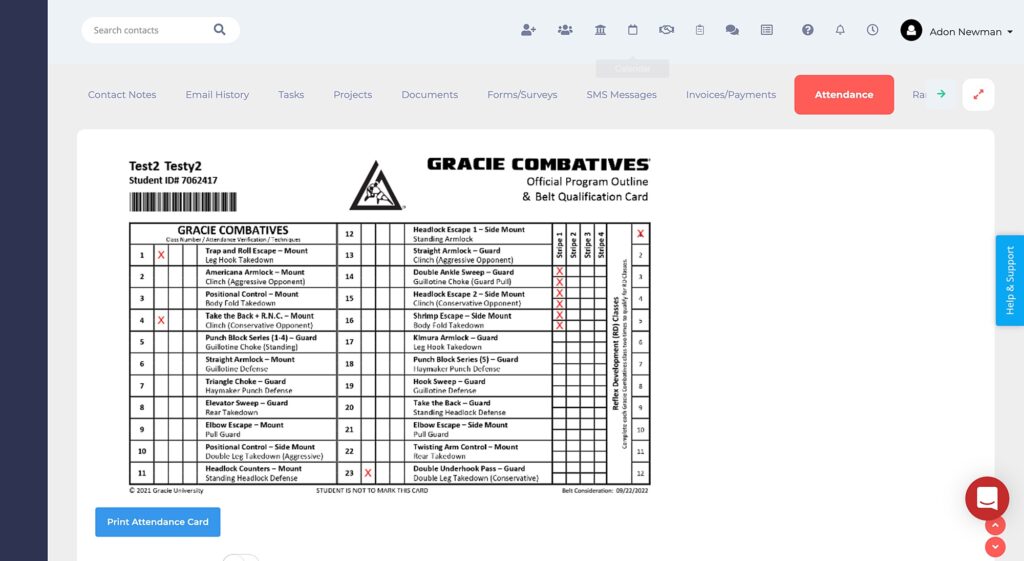
Editing the Digital Gracie Combatives Card
At the top of the contact profile, under the student’s image, click on “Mass Update Attendance Card” to edit the digital card:
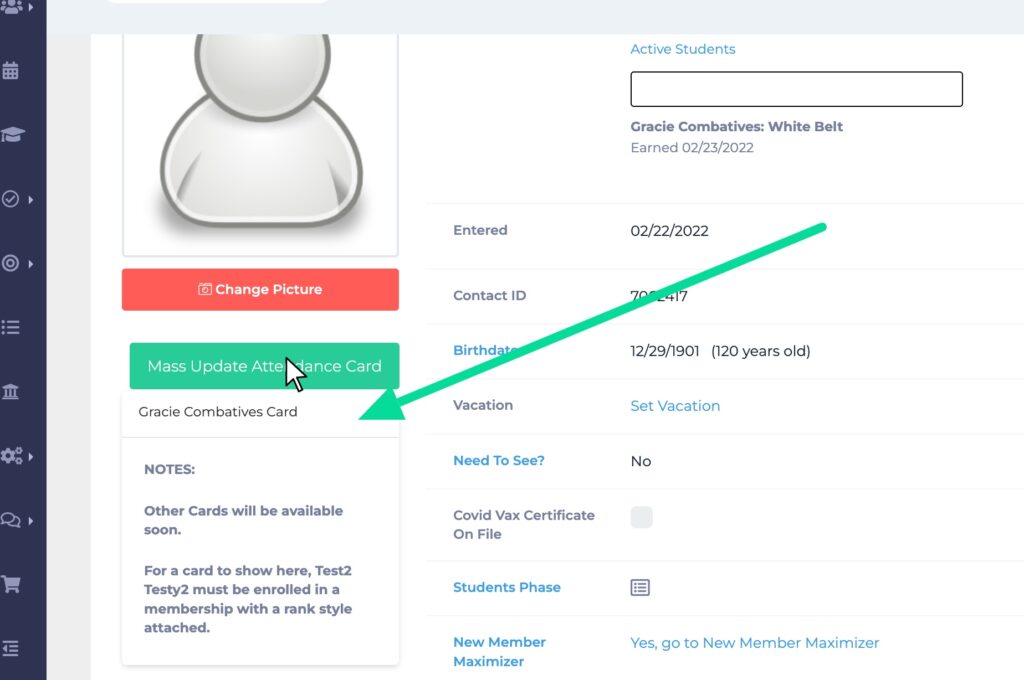
Click the checkboxes to update the card:
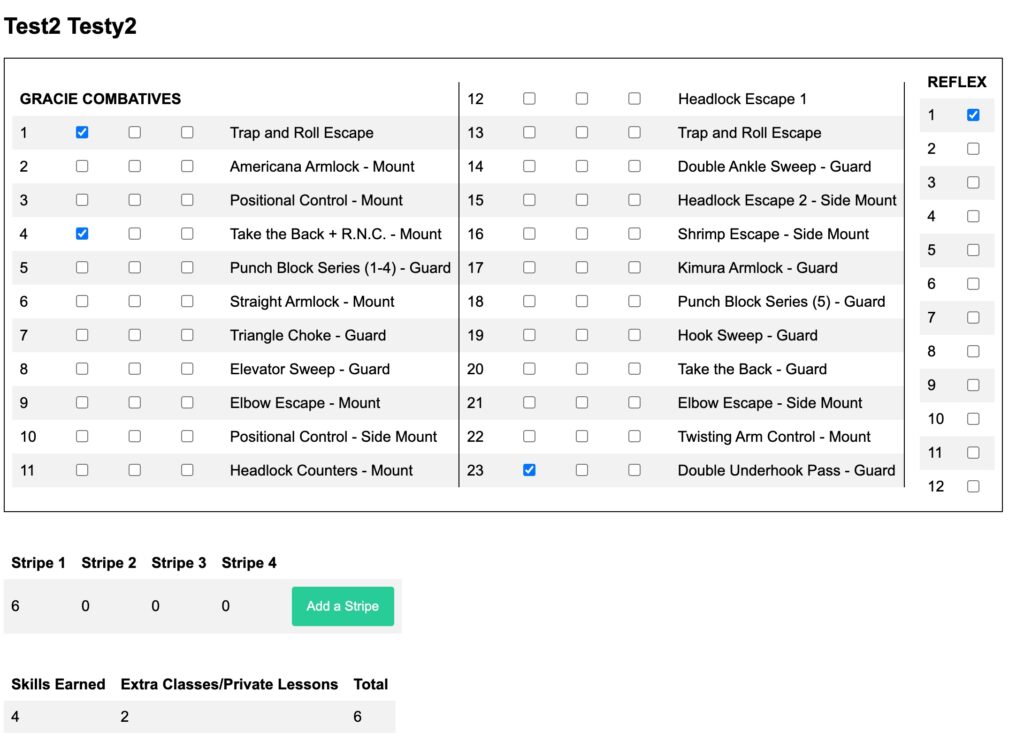
Each time you check a box associated with a class, a check will automatically be assigned to the stripe column as well.
If you’d like to add an additional check to the stripe column that is not associated with a specific class (for instance, after a private lesson was completed) click the “Add a stripe” button.