1. SMS message logs “Canceled” messages.
This one is causing a lot of confusion at HQ. In the message logs, it looks as if multiple automations are triggering conflicting SMS messages when a prospect registers for an intro class. In the example below, you can see that the first message indicates that an intro class was scheduled. The second message indicates that an intro class has yet to be booked.
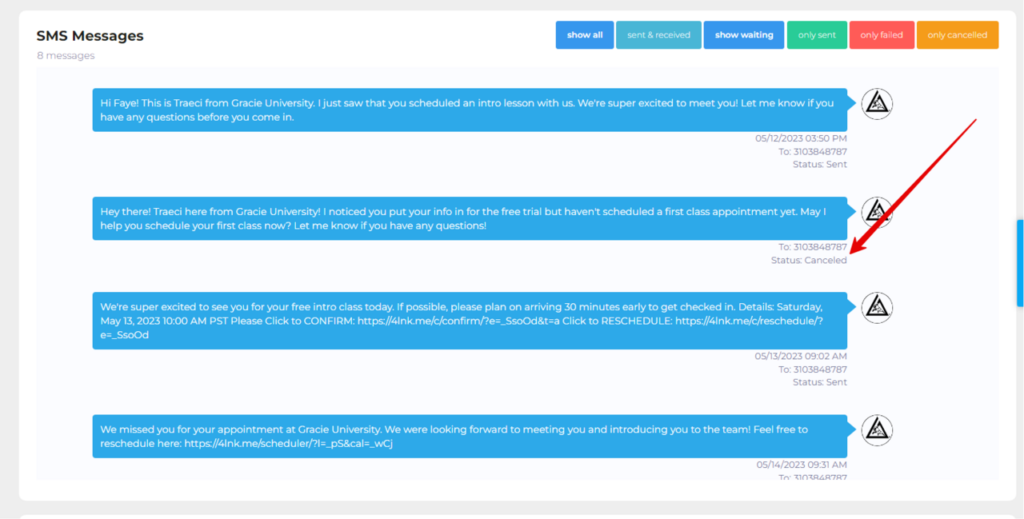
I spoke with Ignite developers and they informed me that when a message in the thread has the status of “Canceled”, that means the message wasn’t sent. I wanted to bring this to your attention because you may have seen this in your SMS logs as well. I am doing my best to convince Ignite’s team that this is a confusing user interface feature and that we should either hide the canceled messages, or at the very least, display them in a different color. I will keep you posted on their response.
2. Mobile App Release
The “Gracie CTC” Mobile app is live in the Apple App Store and is functioning. However, there are still a few issues that I am trying to get resolved with Spark’s app developers. See Video:
I recommend downloading the app yourself to test out the features to decide if you want to promote this to your students.
*The “Class Preview” push notification system is working. This is tied to the ‘roster’ assignment feature in spark. (*You can also set up the membership to auto-assign rosters when a membership is signed).
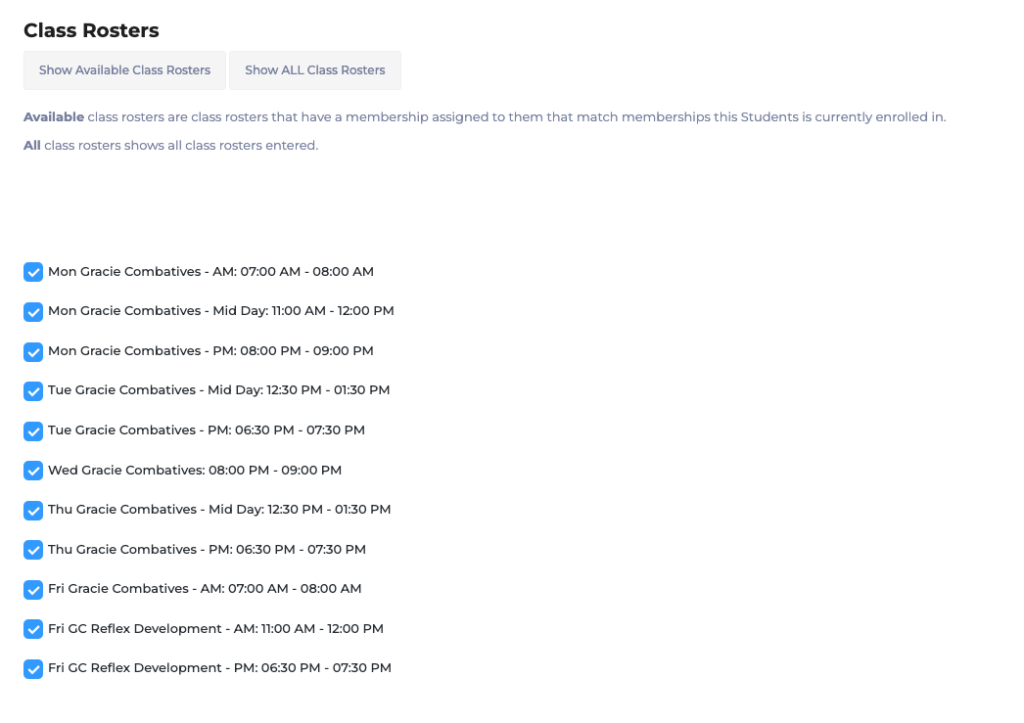
Assigning these rosters in the Profile Dashboard > Attendance (tab) will trigger an automated push notification from the app:
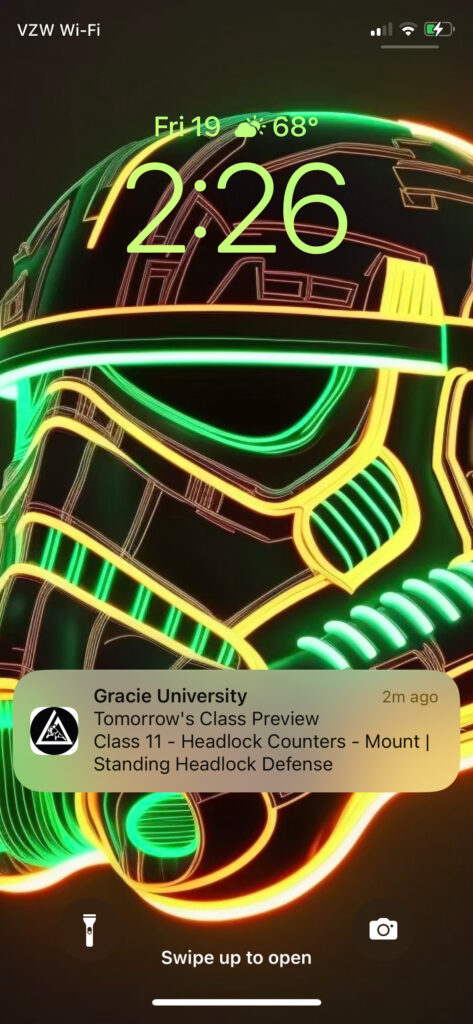
Clicking on one of these will open the app to that particular preview video screen:
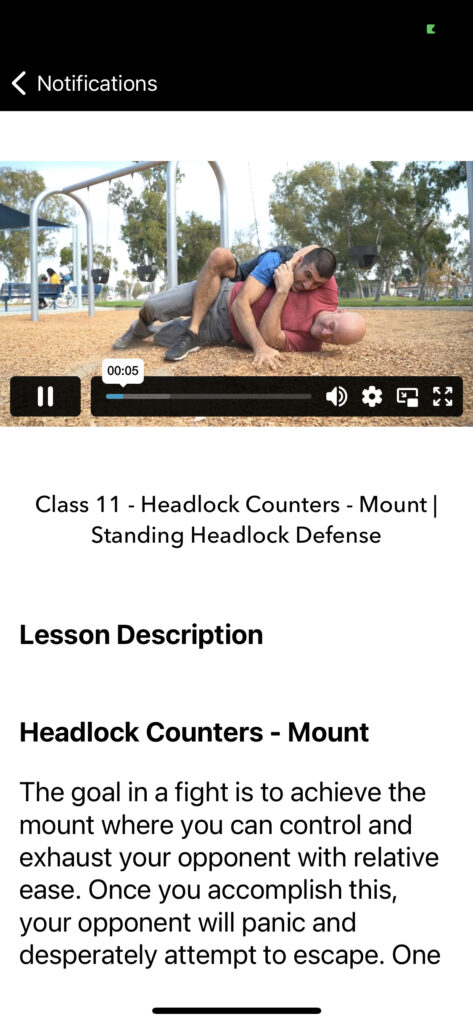
3. Bullyproof Gray Belt Cards
The Gray belt cards have been added to the system. Spark has informed us that they have also been added to the CTC accounts.
*Note, this is not yet at 100%. Check out the video below to know what to expect.
4. Notification Settings Update
At HQ, we’ve been receiving some form submissions from different Spark accounts. After much digging, we’ve discovered a notifications settings page that was not readily obvious to anyone that it needed to be set up.
Go to: Settings > Notifications and check the notification settings to make sure your email is filled in and not HQ’s.
Please also check your active contact forms to be sure the HQ email is not filled in the field, “After they fill out this form, what EMAIL ADDRESS should we send the results?”
5. AutoCharge Email Notificaitons
We have had some requests for clarification on how to edit the automated emails that go out with billing. These can be edited via settings > memberships … then click this ‘Settings’ link.
6. Automate GU account setups
This feature has been tested and is working beautifully. Once set up, the following automation triggers will complete the following actions:
- Contact type becomes “Trial”: Free account set up (if an account does not already exist). An automated confirmation email is sent, and user must click the activation link in the email.
- Contact type becomes “Active Student”: Student is automatically confirmed and access to the videos associated with the program of their Spark membership are unlocked.
- Contact type becomes “Former Student”: Student is automatically rejected and video content access is revoked (free content still available).
Check out the video below on how to set up the automations in your Spark account.
*You can find your Gracie University Affiliate ID in your GU account via Admin > Affiliate Leader > Overview > Then look in the My Affiliates section of the page in the Affiliate ID column for the 2-5 digit number.