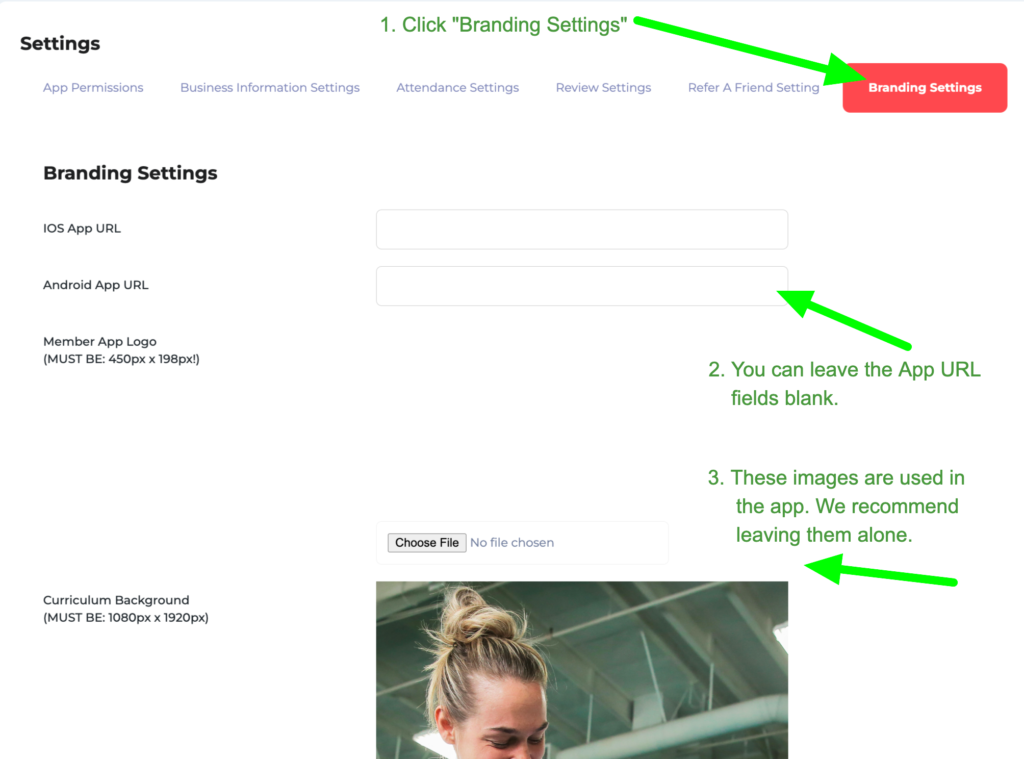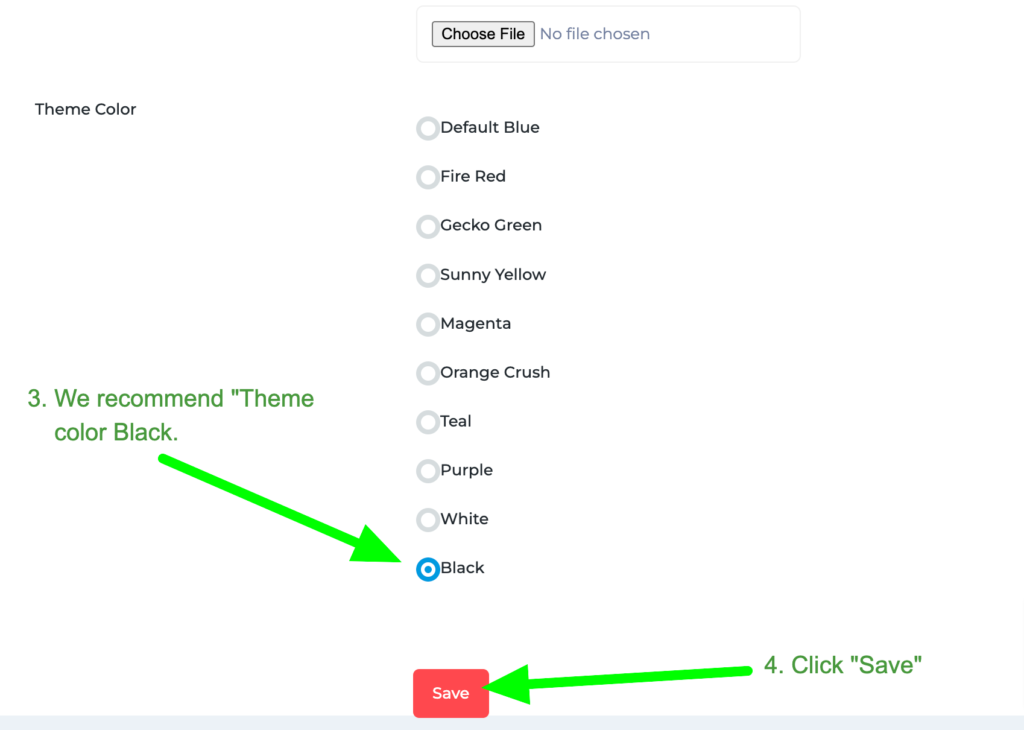Go to Main Menu > Member App
The members app is downloadable on the apple and android store. They can search for “Gracie CTC” and download the app for free. This app allows your students to:
- Send and receive direct messages to your Spark account
- Receive push notifications (used for class previews and announcements)
- Subscribe and unsubscribe from class preview notifications
- View their digital attendance cards
- View their attendance history
- View their billing history
- See the weekly class schedule
- Refer a friend
- Rate your schools on social platforms
- View their rank and rank history
Check the Member’s App settings
The member app settings are configured for you. However, there are a few areas that you will need to edit because they are specific to your school. Please take a moment to double check them against the screenshots below.
- Permissions Settings:
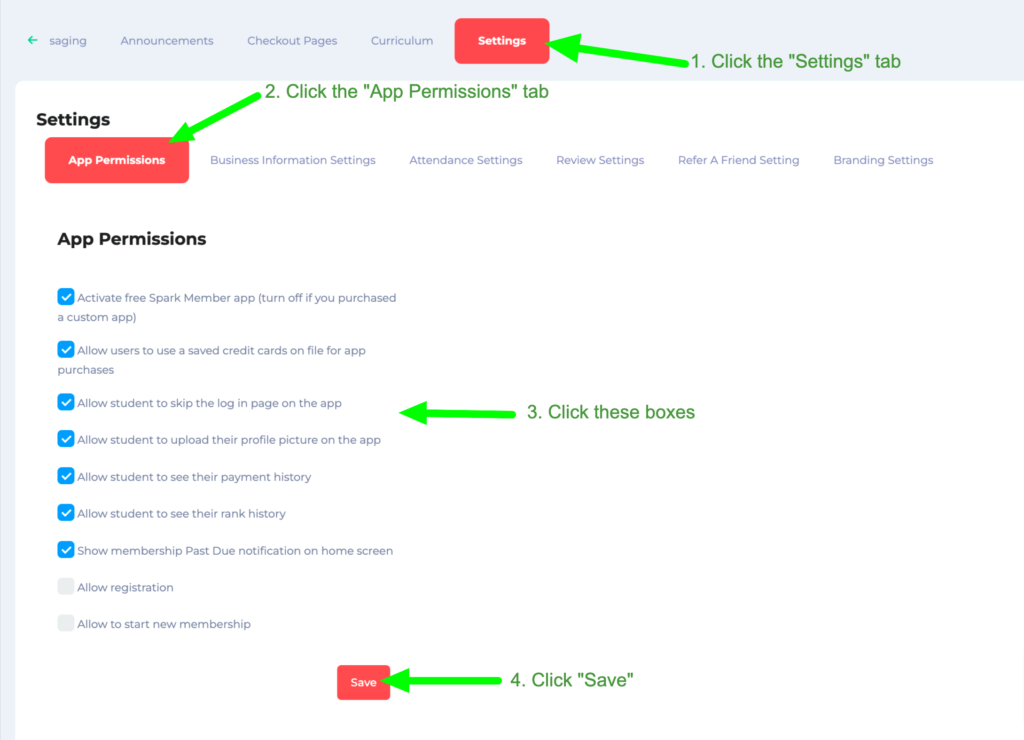
2. Business info settings:
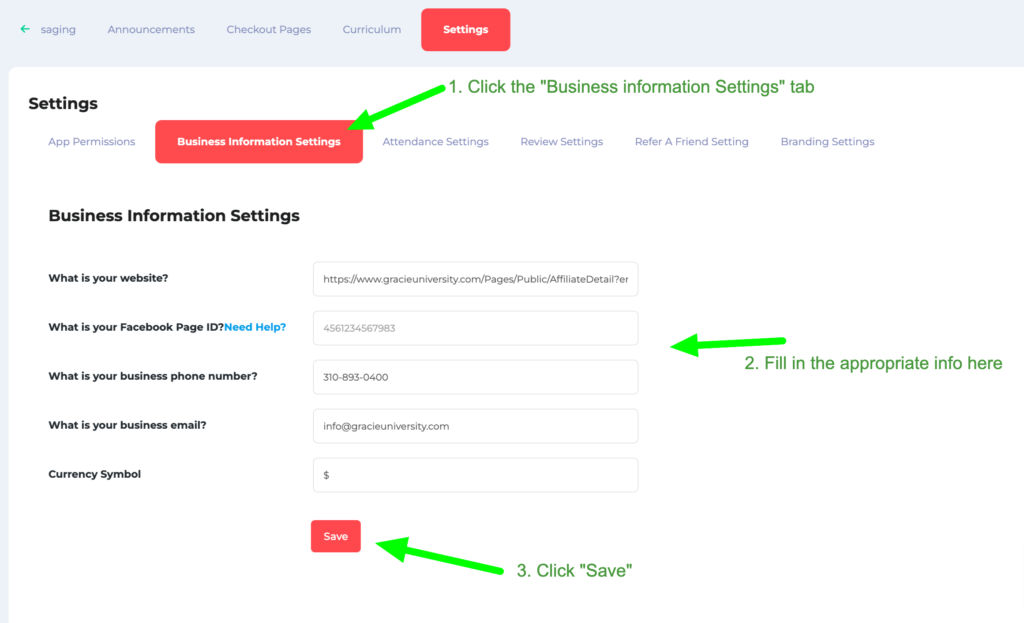
3. Attendance Settings:
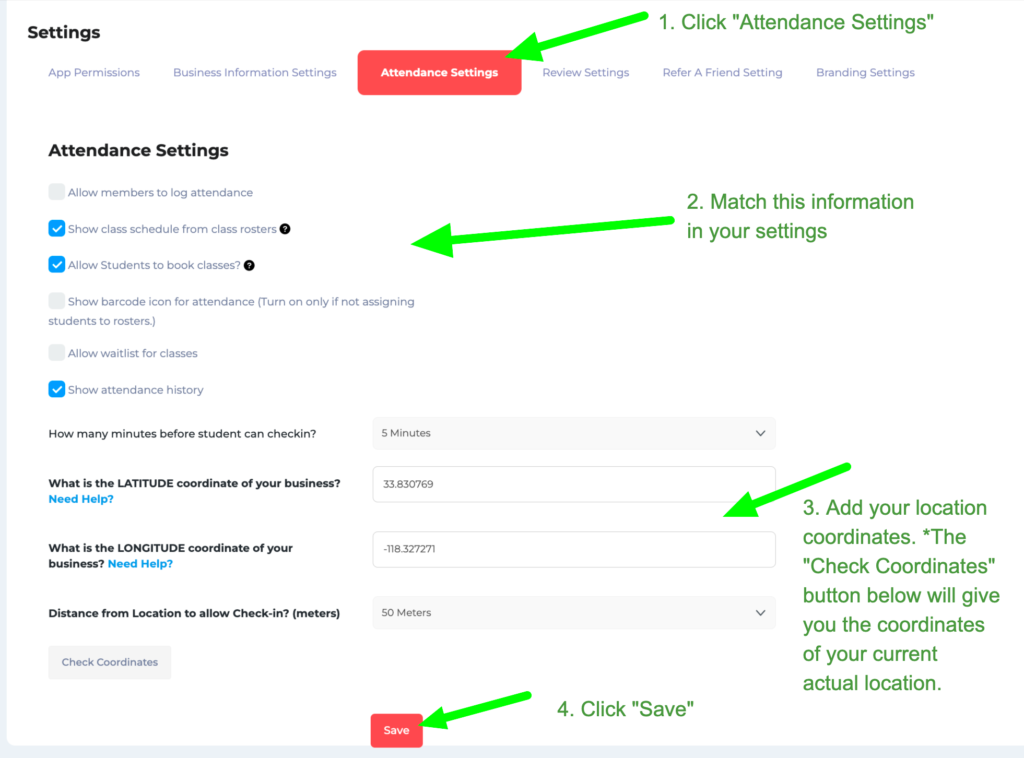
* To get the coordinates of your school’s location:
- On your computer, open Google Maps and search for your business address.
- Right-click the place or area on the map.
- This will open a pop-up window. You can find your latitude and longitude in decimal format at the top.
- To copy the coordinates automatically, left click on the latitude and longitude.
4. Review Settings:
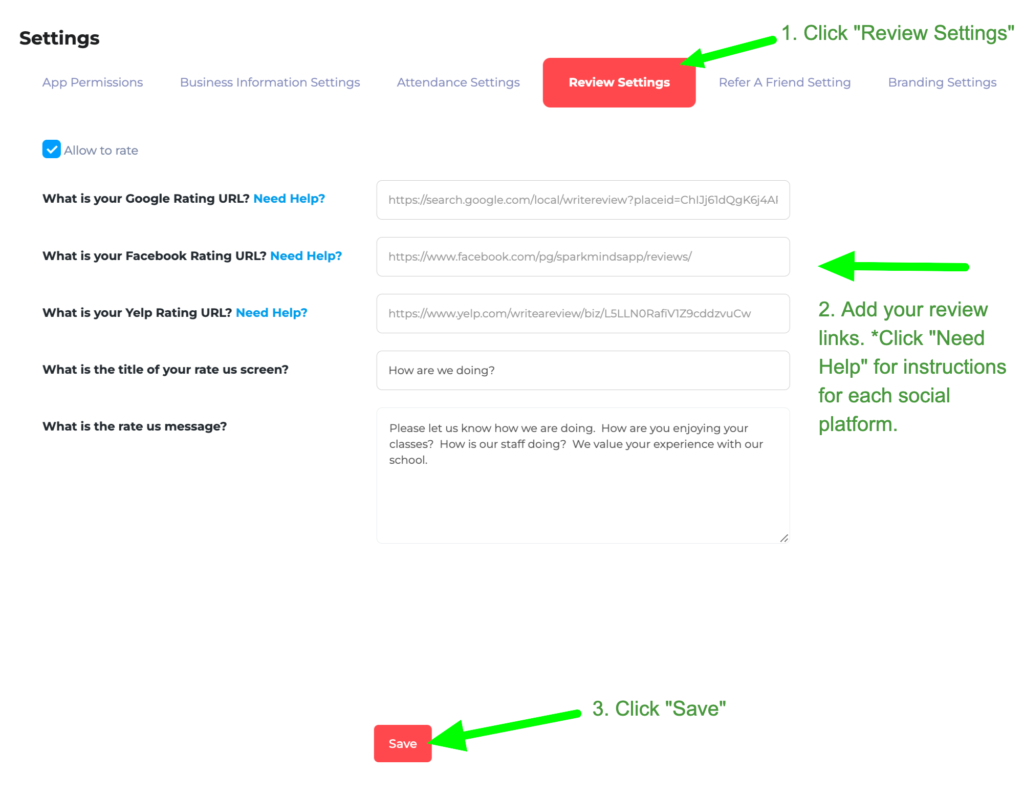
5. Refer a friends Settings:
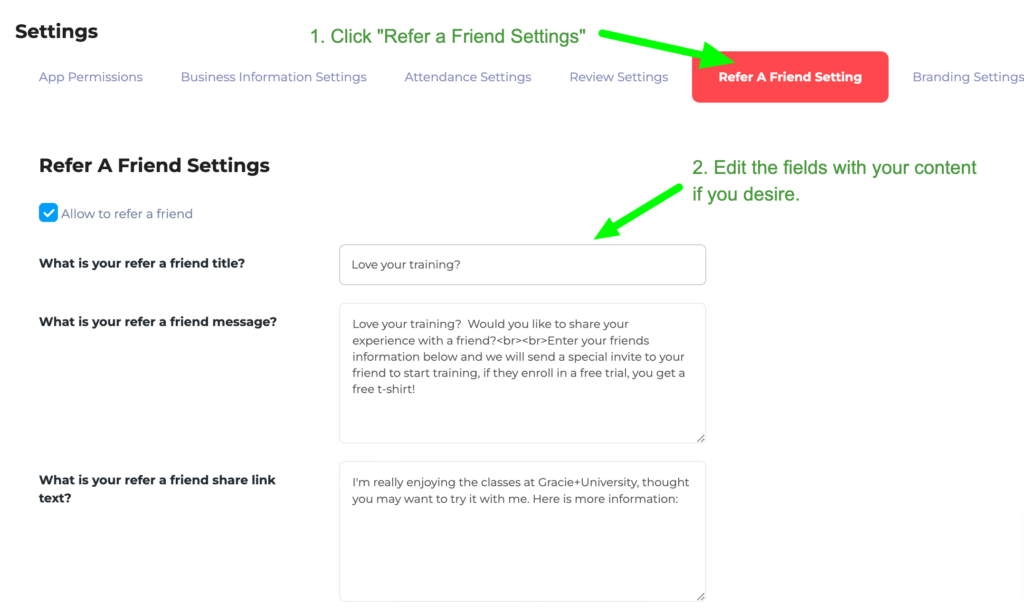
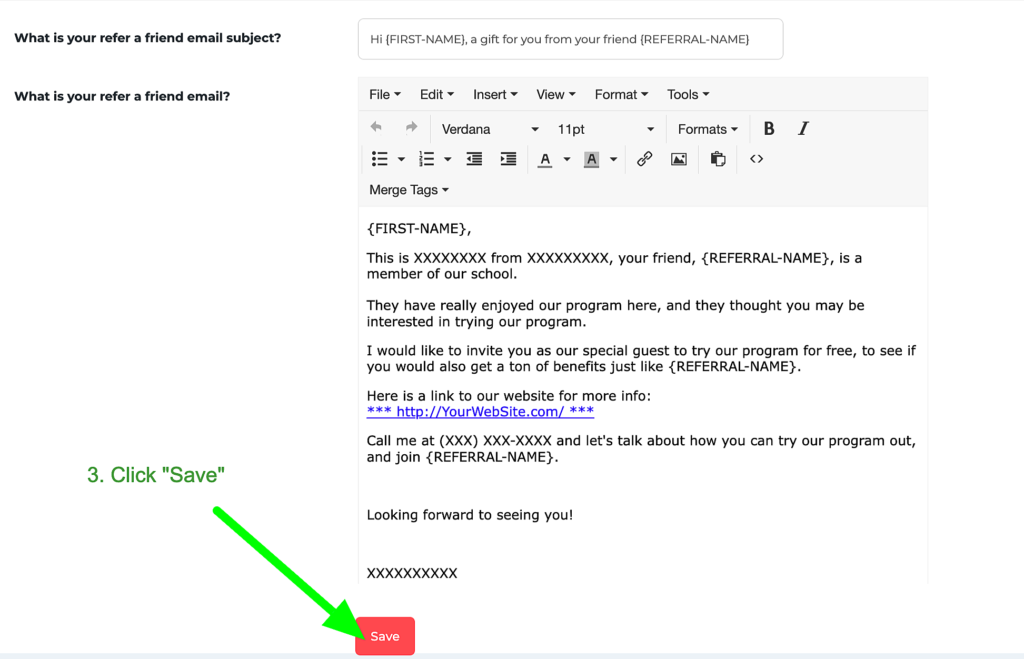
6. Branding Settings: