You can cancel a single membership by going to the contact’s profile page and scrolling to the bottom of the memberships section. Then click the action button, and select “Cancel Membership.” No other payments for that membership will be automatically collected.

*Using this method allows you to add a reason for cancellation after you select “Cancel Membership” from the Actions dropdown. This is tracked in the system.
If a member completely quits, you can mark them as a former member.

If you mark a contact as “Former” no other payments will be automatically collected on any membership they have.
If you want to track the cancellation reason in the “Cancelled Memberships Report”, we recommend cancelling the memberships manually, then changing the contact type to Former.