Reasons to edit, replace, cancel, or deactivate a membership…
You can edit a membership within any student’s contact profile under the
“Contracts / Memberships / Recurring Payments” Section under the “Actions” dropdown.
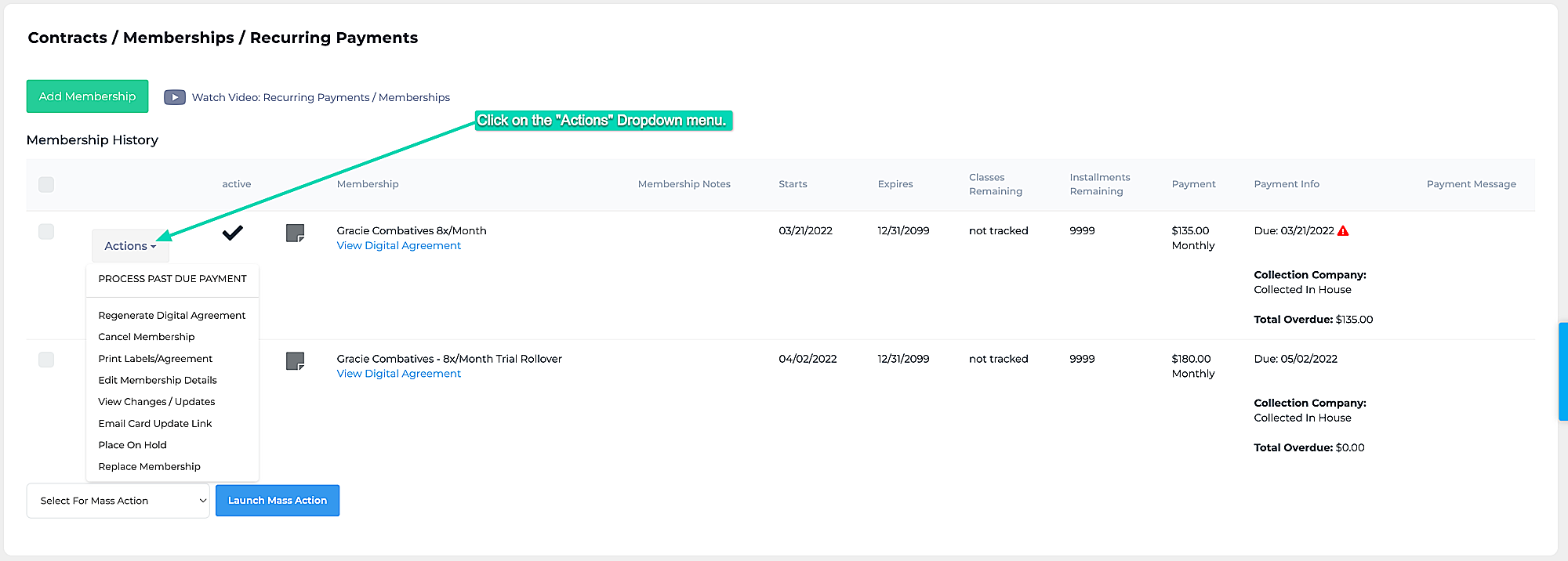
There are three options in the “Actions” dropdown menu that pertain to editing a membership.
- Edit membership details
- Replace Membership
- Cancel membership
Please refer to the following guidelines for specific use cases. Take note of how the following action affect your membership metrics.
1. Reasons for Editing a Membership
- Correcting an error in the membership setup
- Adjusting the billing date
- Renewing or adding sessions to a private lesson (*See private lesson workflow for details)
2. Reasons for Replacing a Membership
*This will be calculated in your Ultimate Stats in the “Upgrades” column if you set the “Track membership as” dropdown to “Upgraded Membership”.
- Upgrade a membership
- Downgrading a membership
- Change to membership associated with a different program (i.e. Gracie Combatives 8x/month to Master Cycle 8x/month)
3. Reasons for Cancelling a Membership
*This will calculate in your Ultimate Stats in the “Cancelled Memberships” column.
This is used for when a student want to cancel one of their active membership but may not be quitting entirely. This is not the recommended method for processing a cancellation for a student who quits.
4. Reasons for Deactivating a Membership
Additionally, you have the option to “deactivate” a membership. When you edit the membership options of an active membership, locate the “Membership Active” toggle:
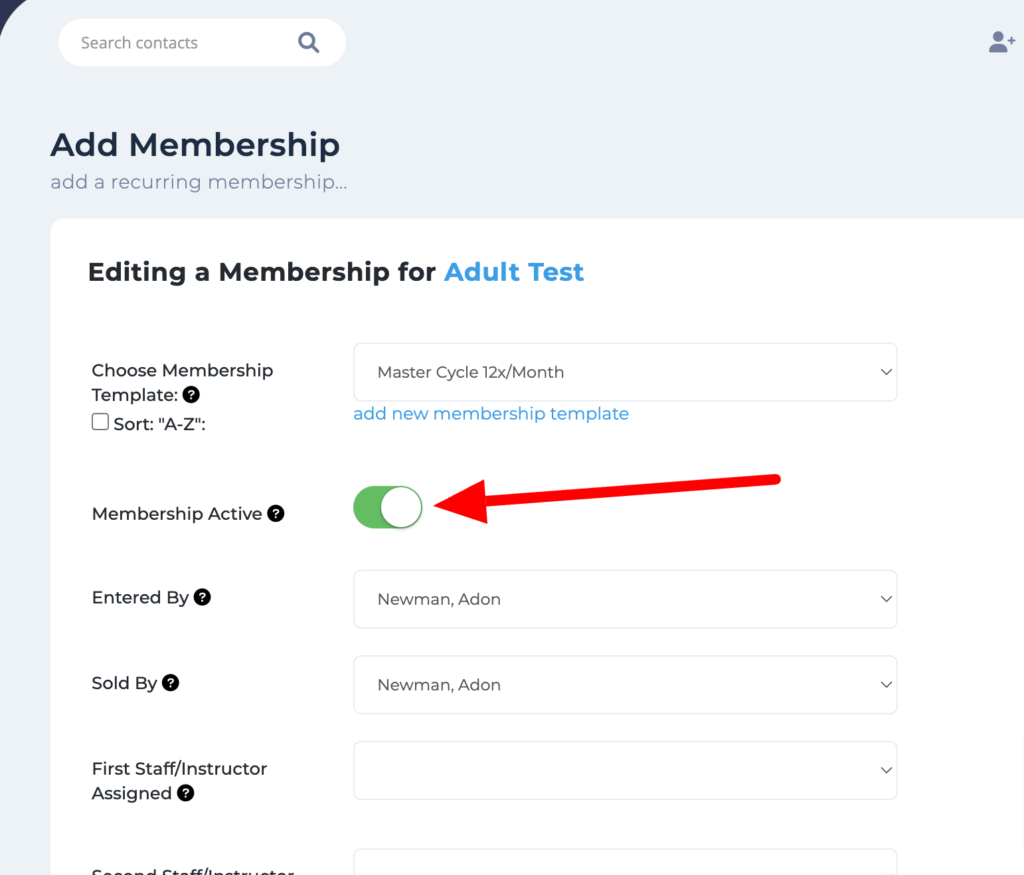
When a membership is set to Inactive, it is hidden from the list of memberships on the Student’s contact profile. It is also not calculated into the cancellation metrics on the Ultimate Stats. This useful if you need to remove a duplicate or incorrect membership and you do not want it to impact your cancellation stats.
You can view inactive memberships by clicking the “Show inactive Memberships” button at the bottom of a user’s contact profile. This button is only visible if there are memberships set to inactive status.