If you choose to have Spark migrate the CTC-Specifc content to your Spark account, we highly recommend that you double-check each of the sections below to ensure that the data has been migrated correctly. If you discover any discrepancies between setup and the info below, please contact the Spark data team directly at data@sparkmembership.com.
Ranks
1. Navigate to Rank Settings via the main menu > Ranks > Rank/Style Setup:
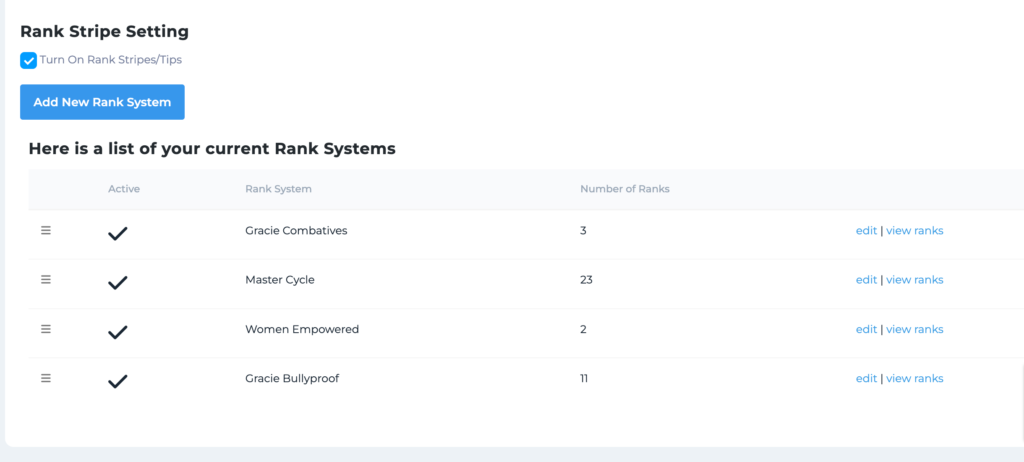
2. Click on “edit” to the right of each Ranks System. Ensure the information in the pop-ups matches the screenshots below:
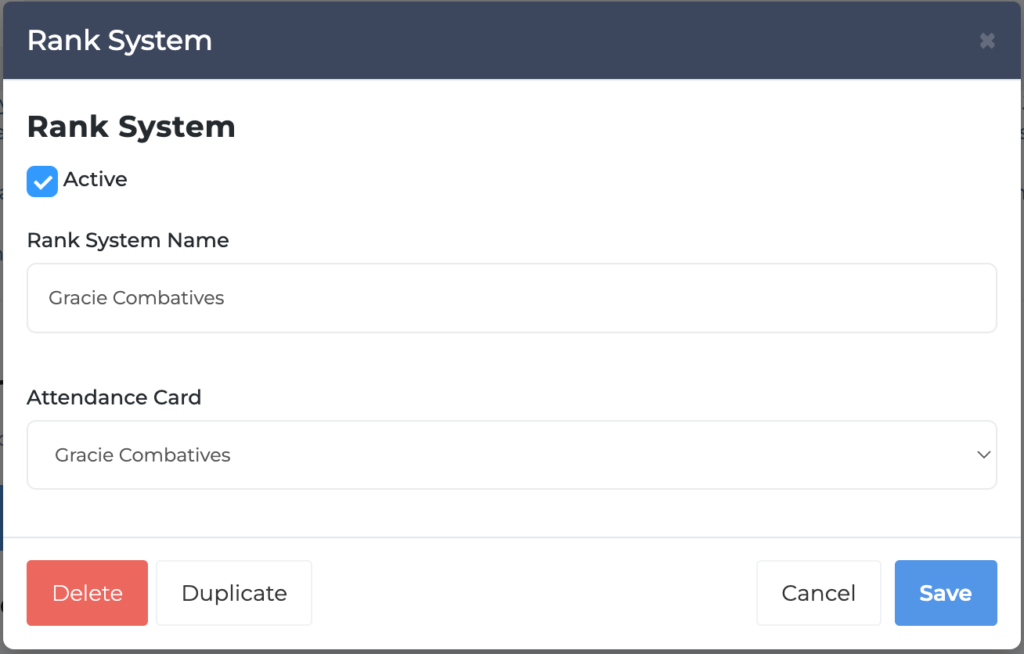
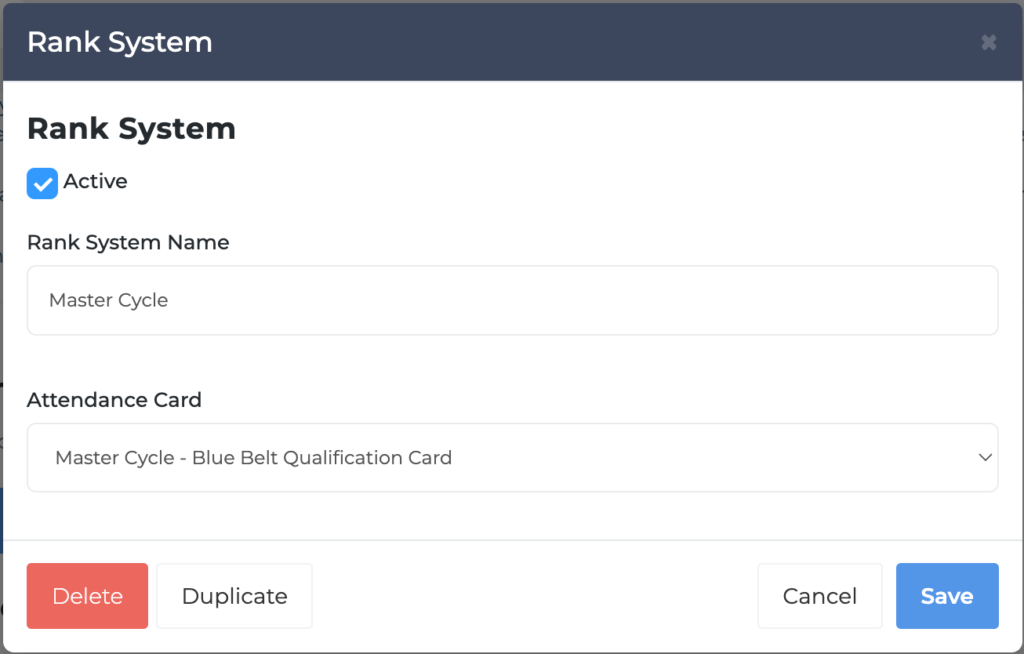
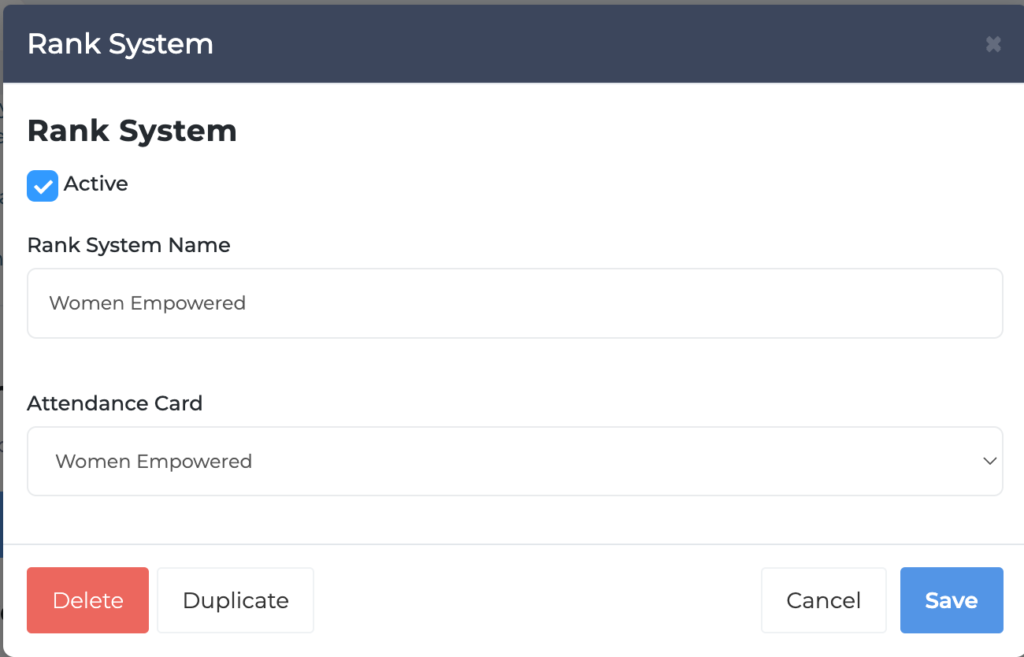
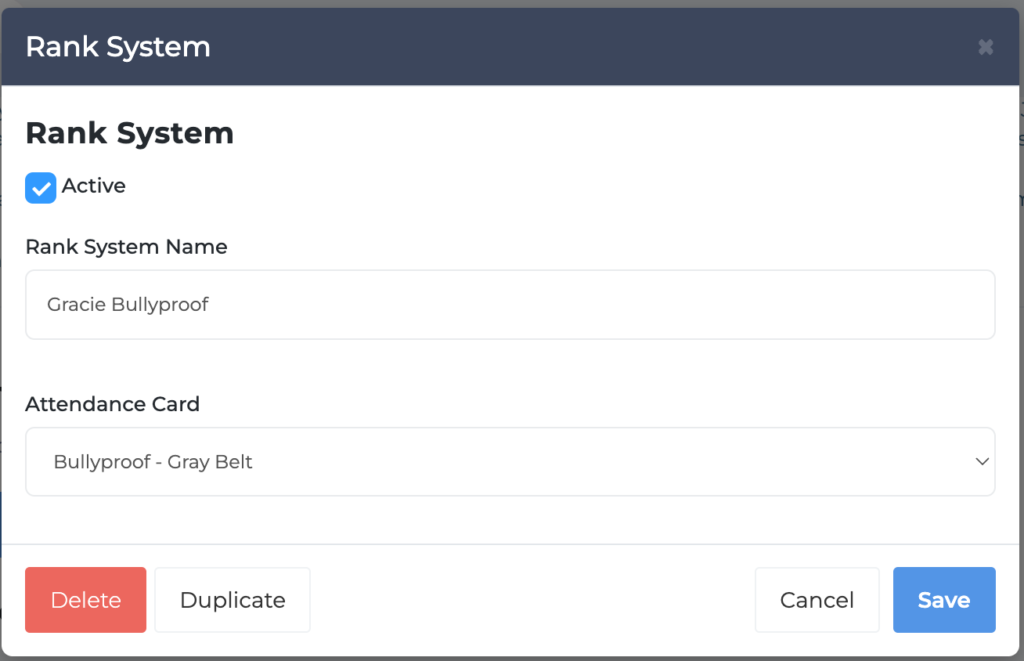
3. Click the “View Ranks” link next to each of the programs and ensure that the ranks match the screenshots below:
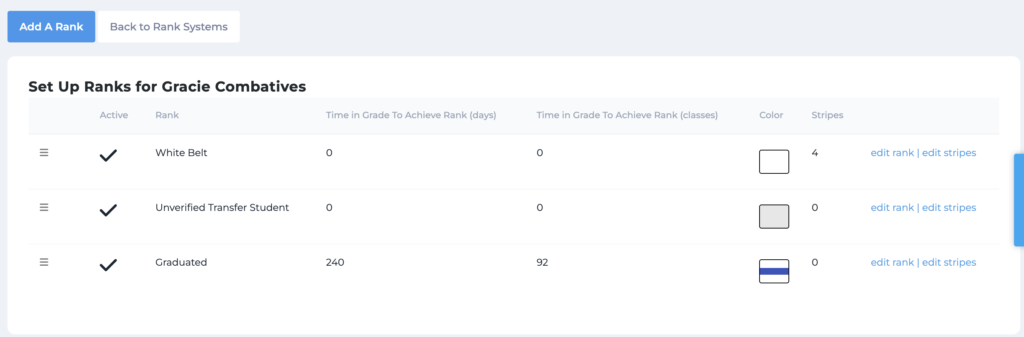
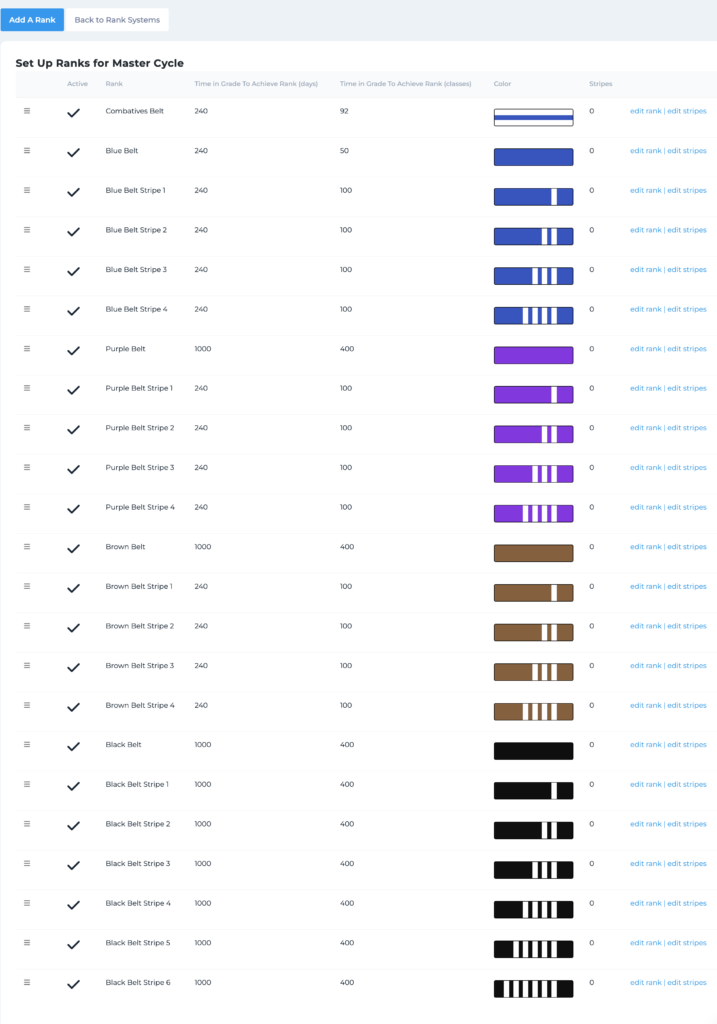
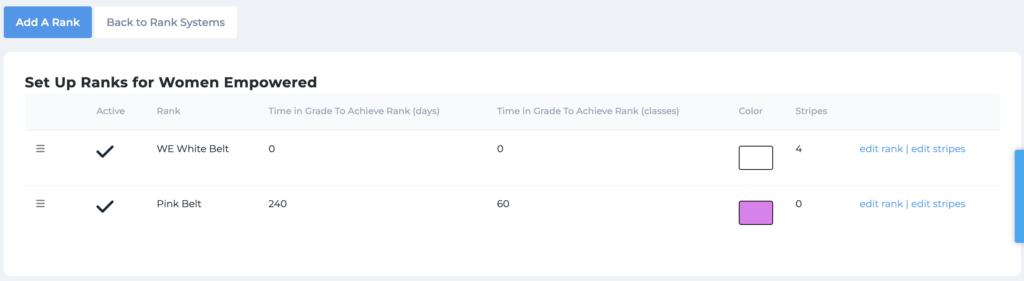

4. For each of the screens above, click “edit rank” to the right of each rank. Review the “Attendance Card” field to ensure it is correct. The value in the field should be the name of the next rank in succession. For example: If you open the Gracie Bullyproof White Belt Rank, the value in the “Attendance Card” field should be “Bullyproof – Gray Belt”. This is because the attendance card is the Gray belt qualification card that is issued to a white belt rank.
*Please note that the “Time in grade..” fields are optional in this settings pop-up.
Skills
Navigate to the Skills Settings via the Main Menu > Attendance > Roster Setup > Skills View (tab).
Your migrated list should match the screenshot below:
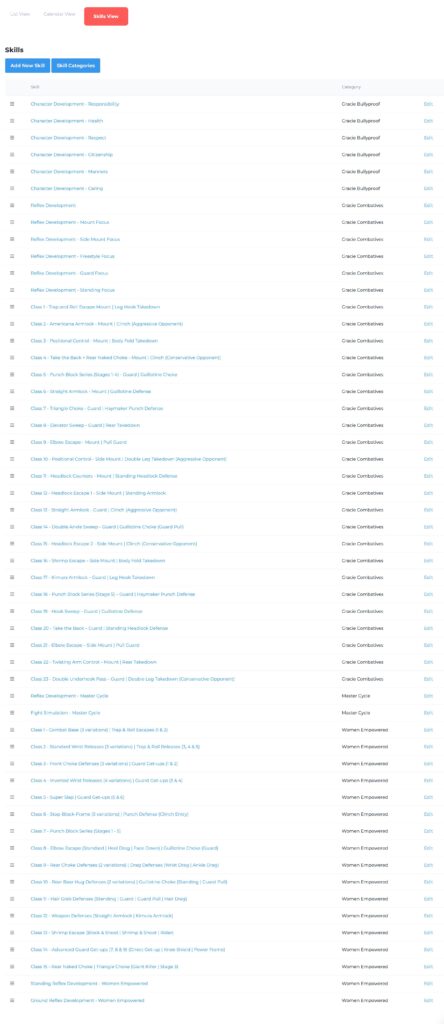
After verifying that there are no duplicates or missing skills, click through the skills and verify that the curriculum skill has the correct description and at least one video link added.
*Note: the “Reflex Development” skill is the only one without a video link. The chapter-specific reflex development skills should have video links included.
Tags
Navigate to the Tags settings via the Main Menu > Tags.
The list should match the screenshot below:

Global Merge Tags
Navigate to the Global Merge Tag settings via the Main Menu > Settings > Global Merge Tags.
Ensure you have the tags in the screenshot below:
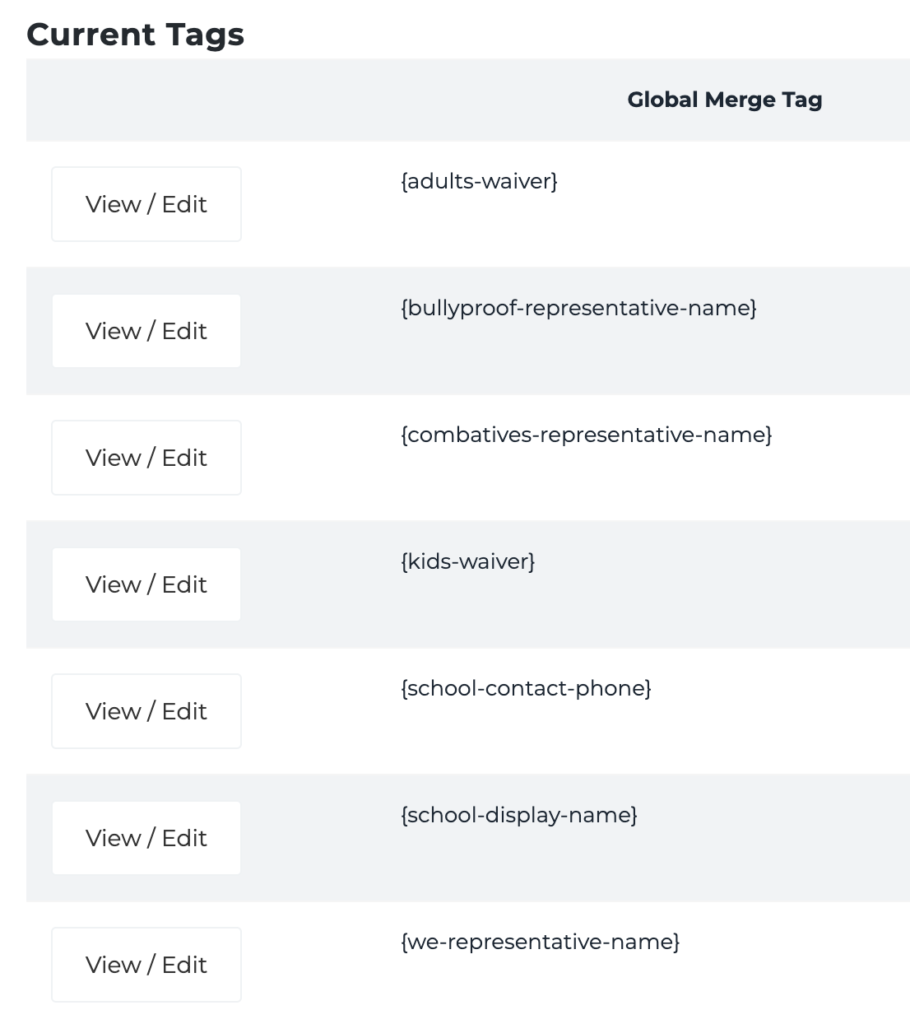
Forms
1.Ensure that you have the following forms migrated to your account (*they may not be categorized into tabs):
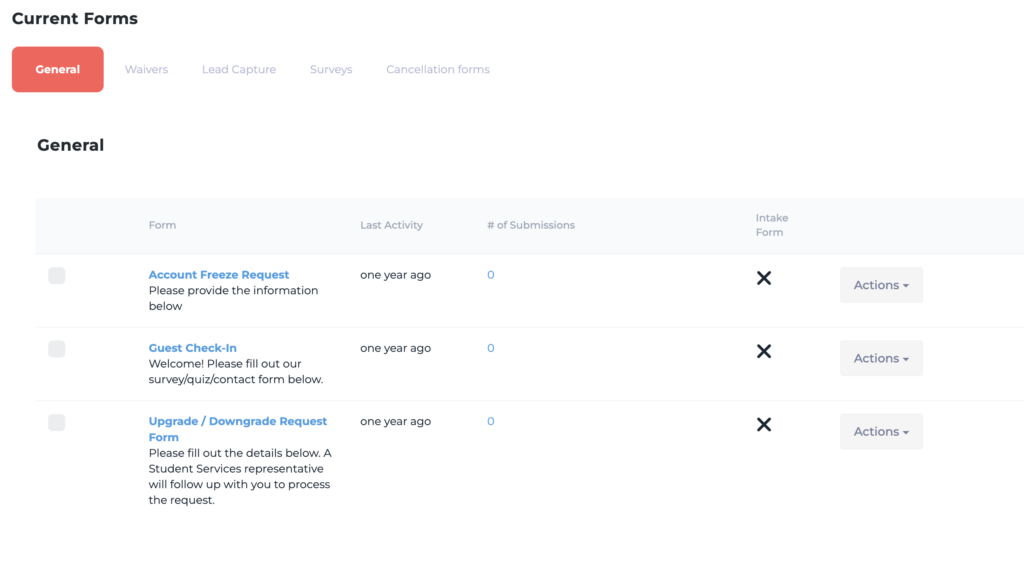
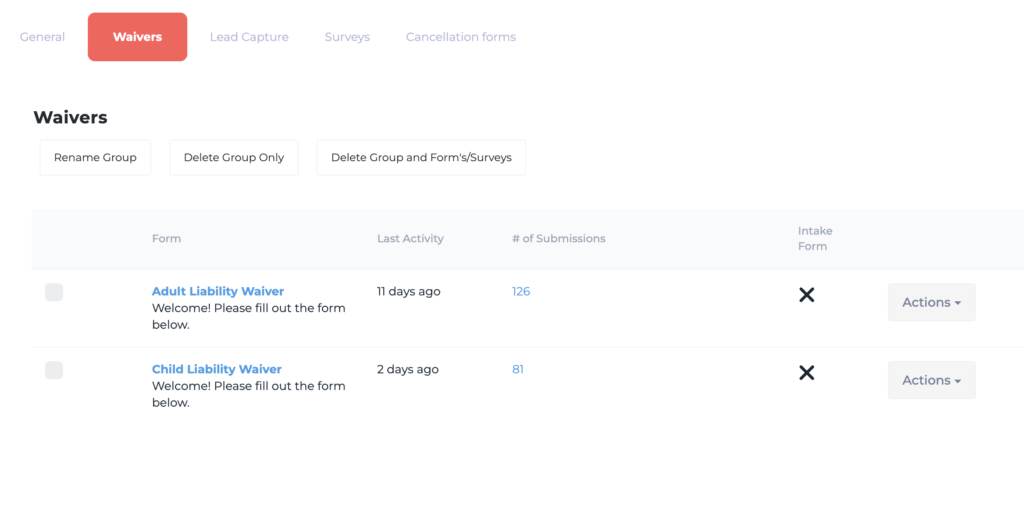
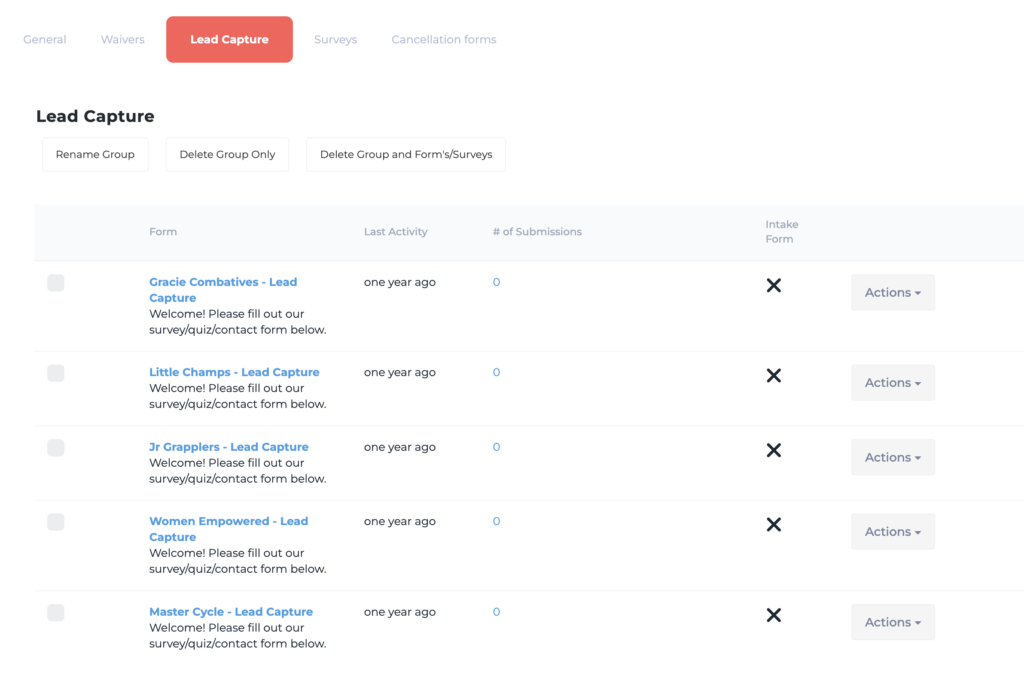
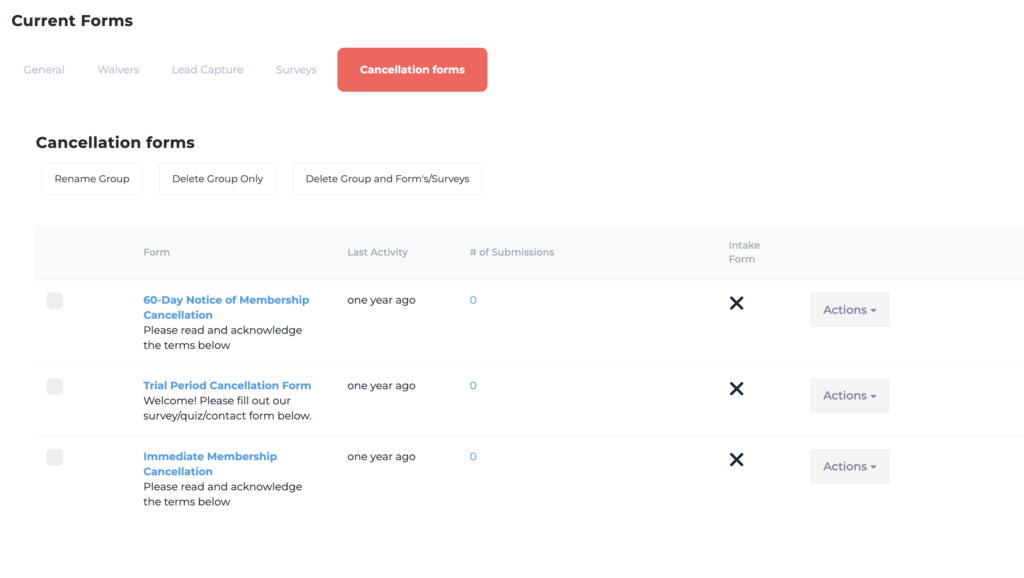
2.After you have verified that the correct forms are present, check the individual forms below to ensure that the correct tags are selected in the “Select Tags” settings in the edit screen for each of the following:
- Account Freeze Request : account-freeze
- Adult Liability Waiver: waiver-signed
- Child Liability Waiver: interested-in-bullyproof, waiver-signed
- Gracie Combatives: Lead Capture: interested-in-combatives
- Little Champs – Lead Capture: interested-in-bullyproof, interested-in-little-champs
- Jr Grapplers – Lead Capture: interested-in-bullyproof, interested-in-jr-grapplers
- Women Empowered – Lead Capture: interested-in-women-empowered
- Master Cycle – Lead Capture: interested-in-master-cycle
- 60-Day Notice of Membership Cancellation: 60-day-notice
- Trial Period Cancellation Form: trial-cancelled
- Immediate Membership Cancellation: cancel-membership
Automations
Aside from the Ignite Automations, you should also have the following automations categorized under the
- General
- University Course Automation for Gracie Combatives Previews
- API Automations
- GU Webhook: Activate CTCFM – Bullyproof
- GU Webhook: Activate CTCFM – Combatives
- GU Webhook: Activate CTCFM – Women Empowered
- GU Webhook: Revoke CTCFM Access – Adults
- GU Webhook: Revoke CTCFM Access – Kids
- *these automations are set to inactive by default. Do not activate these until you have entered your gracieuniversity.com affiliate ID here: Main Menu > Settings > General Settings > “Gracie University CTC ID”
- Gracie University Admin Automations
- 60-Day Cancellation Notice
- Account Freeze Request
- Cancel Free Trial
- Immediate Membership Cancellation