Barcode types, printing barcodes, scanning barcodes, checking attendance history, adding / editing attendance.
Students are checked into class via the barcode check-in page. On the left side menu go to Attendance > Scan Barcode.
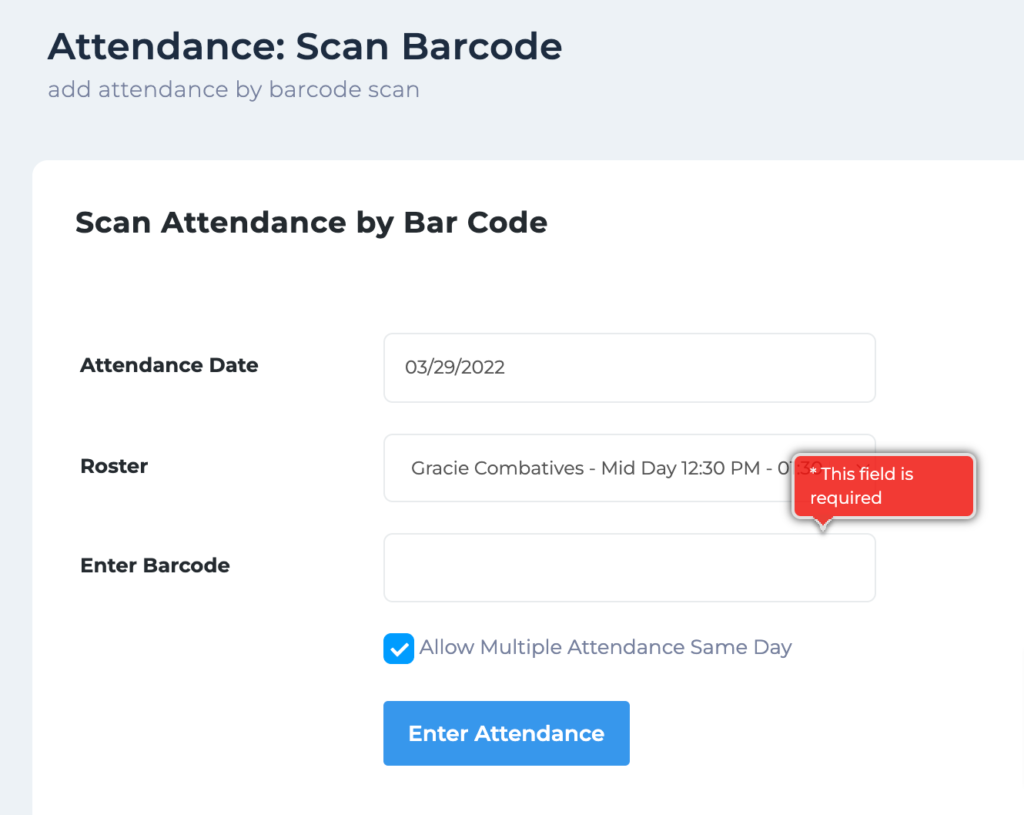
Select the date, choose the class, click into the “Enter Barcode” field and use the scanner to scan the barcode on the student’s card.
After the card is scanned, relevant information about the student is displayed below the form:
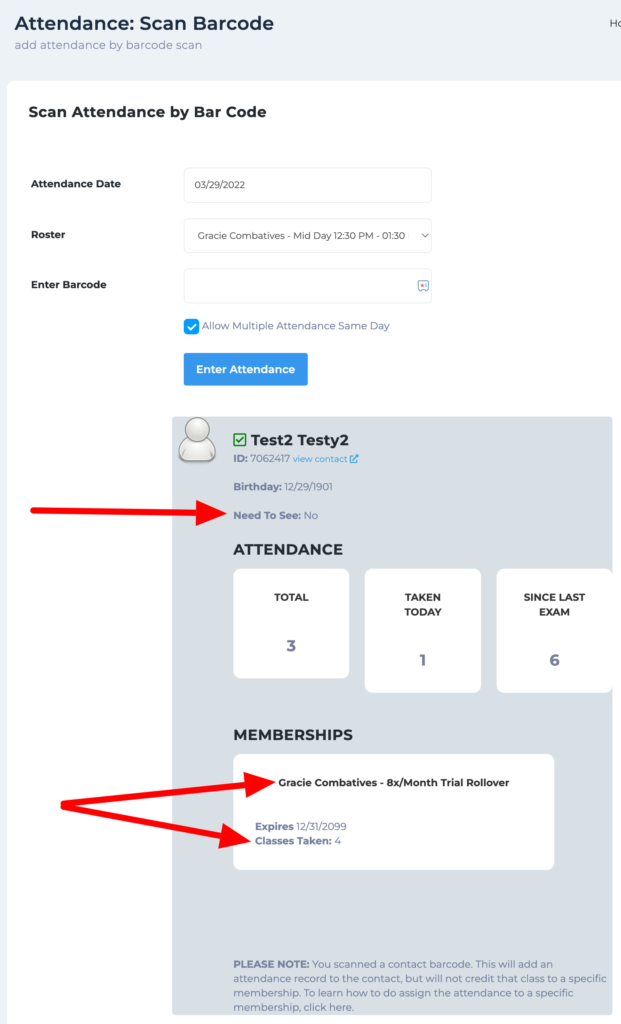
Two items to always keep a lookout for are:
- “Need to see” – This will display messages entered by the staff or admin specific to this student.
Look for over-training – In the “Memberships” section, look at the membership title to see how many classes per month the student is allowed, then look at the classes taken. If they have taken too many classes, please notify the billing admin.